Introduction
In this tutorial, we will be install Apache, PHP, MySQL (LAMP stack) on CentOS 7. LAMP stack is one of the most commonly used setups to host web applications.
Installing Apache
We will be using yum to install apache, yum is a package repository maintained by CentOS to make installing packages safe and easy.
Install apache (httpd) by using the following command:
# sudo yum install httpd
If need apache to start on system boot, we need to enable it using the following command:
# sudo systemctl enable httpd.service
Installing MySQL/MariaDB
MySQL has been replaced with MariaDB in CentOS 7. MariaDB is a popular drop-in replacement for MySQL. We can install MariaDB by using the following command:
# sudo yum install mariadb-server
Now we can add MariaDB to system boot and start up MariaDB service by using the commands below.
# sudo systemctl enable mariadb.service # sudo systemctl start mariadb.service
Now run the command below to secure your database:
# mysql_secure_installation
And when you are prompt to enter the MySQL password, leave it blank and press enter. Now continue with the installation, you will be asked to enter a root password for MySQL.
Installing PHP
Now let's install PHP to complete our LAMP stack installation. PHP is also available on yum, we can run the following command to install PHP and php-mysql module.
# sudo yum install php php-pear php-mysql
Finally, we need to restart apache using this command in order for PHP to work:
# sudo systemctl restart httpd.service
Now that we have everything installed, let's test and see if everything is working.
Let's create a test PHP file that will display PHP installation info by using the following command:
# echo "<?php phpinfo();" > /var/www/html/test.php
Now you can visit this URL.
http://<your IP address or domain>/test.php
Your should now see a page that looks like this:
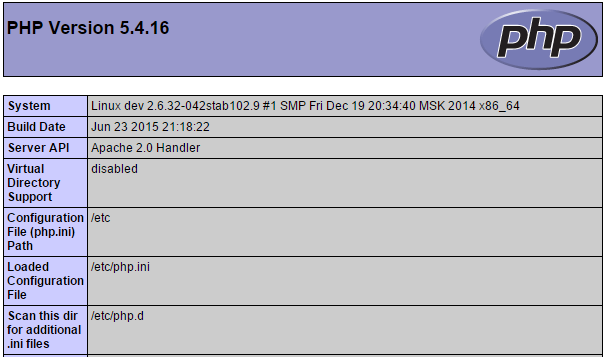
Troubleshooting
If you are unable to reach your website, then it's most likely you have a firewall setup and you do not have incoming HTTP/HTTPS traffic allowed. Use the following commands depending on which firewall you are using.
FirewallD
# sudo firewall-cmd --permanent --zone=public --add-service=http # sudo firewall-cmd --permanent --zone=public --add-service=https # sudo firewall-cmd --reload
IPTables:
# iptables -I INPUT -p tcp -m tcp --dport 80 -j ACCEPT
Related Articles
Installing Apache, MySQL, PHP (LAMP stack) on Ubuntu 14.04
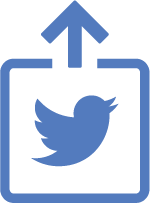
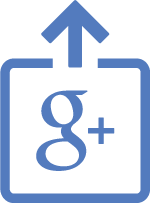

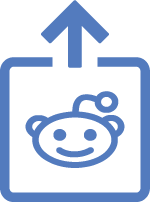
Comments
Add comment